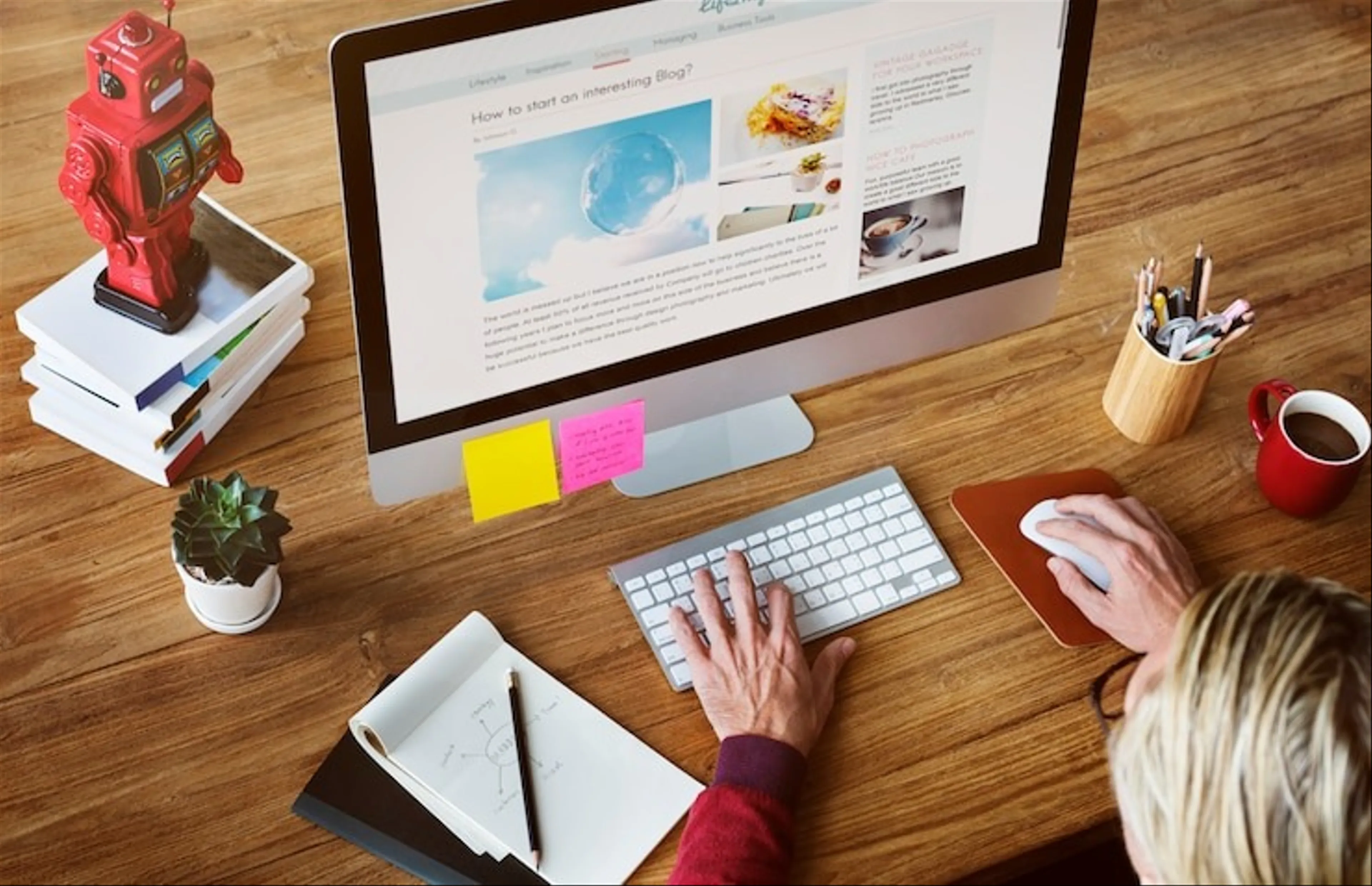Fortunately, there is a simpler and cheaper way to create a website: using a drag-and-drop website builder. A drag-and-drop website builder is an online tool that lets you create web pages by simply dragging and dropping elements onto the page. You don’t need any coding or design experience to use it. You can also customize your website with various features, such as e-commerce, blogging, contact forms, and more.
In this article, we will provide a step-by-step guide on how to create a website using a drag-and-drop website builder. We will also recommend some of the best drag-and-drop website builders for different types of websites.
Step 1: Choose a Drag-and-Drop Website Builder
The first step is to choose a drag-and-drop website builder that suits your needs and preferences. There are dozens of site builders out there, each with its own pros and cons. To help you make an informed decision, here are some factors to consider when choosing a drag-and-drop website builder:
- Ease of use: How easy is it to use the drag-and-drop interface? How intuitive and user-friendly is the tool? How much control and flexibility do you have over your website design and functionality?
- Templates and themes: How many templates and themes does the tool offer? How good-looking and responsive are they? How customizable are they? Do they cover various industries and niches?
- Features and functionality: What features and functionality does the tool offer? Does it support e-commerce, blogging, contact forms, social media integration, SEO tools, analytics, and more? How easy is it to add and manage these features?
- Pricing and plans: How much does the tool cost? What are the different plans and options available? What are the limitations and benefits of each plan? Does the tool offer a free plan or a free trial?
- Customer support: How good is the customer support of the tool? What are the channels and methods of communication available? How fast and helpful are the responses?
Based on these factors, here are some of the best drag-and-drop website builders for different types of websites:
- Wix: Wix is one of the most popular and flexible drag-and-drop website builders in the market. It has over 800 free templates that cover various industries and niches. You can also create your own template from scratch using the Wix Editor or the Wix ADI (Artificial Design Intelligence) tool. Wix has over 300 apps that you can install on your website to add more functionality and features. You can also use the Wix Corvid platform to add custom code and integrations to your website. Wix also offers e-commerce, blogging, SEO, marketing, and analytics tools to help you grow your online business. Wix has a free plan that lets you create a website with a Wix-branded domain and ads. To remove the ads and connect your own domain, you need to upgrade to one of the premium plans that start from $14 per month. Wix also has a 14-day money-back guarantee and 24/7 customer support. Wix is best for websites that want a lot of creative freedom and flexibility in designing their websites. It is also suitable for websites that need advanced features and integrations.
- SITE123: SITE123 is another easy-to-use drag-and-drop website builder that lets you create a website in minutes. It has hundreds of templates that are optimized for mobile devices and SEO. You can also customize your template with different colors, fonts, images, and icons. SITE123 has a built-in app market that offers various features and plugins for your website. You can also use the SITE123 blog tool to create and manage your blog posts. SITE123 also supports e-commerce functionality, allowing you to sell products and services online. SITE123 has a free plan that lets you create a website with a SITE123 subdomain and 500 MB of storage. To connect your own domain and get more storage and bandwidth, you need to upgrade to one of the premium plans that start from $12.80 per month. SITE123 also has a 14-day money-back guarantee and 24/7 live chat support. SITE123 is best for websites that want a quick and easy way to build a website without much customization. It is also ideal for single-page websites and beginners who need a simple and user-friendly tool.
- Squarespace: Squarespace is another well-known drag-and-drop website builder that is known for its stunning designs and aesthetics. It has over 100 templates that are professionally designed and responsive. You can also edit your template with the Squarespace Style Editor, which lets you change colors, fonts, backgrounds, layouts, and more. Squarespace has a lot of features and tools for e-commerce and blogging. You can sell products and services online, manage inventory and orders, accept payments, create coupons and discounts, and more. You can also create and publish blog posts, podcasts, newsletters, and portfolios with Squarespace. Squarespace has a 14-day free trial that lets you test out its features before committing to a paid plan. The paid plans start from $12 per month and include a free domain name for the first year, unlimited storage and bandwidth, SSL security, SEO tools, and analytics. Squarespace also has 24/7 email and live chat support. Squarespace is best for websites that want to create a beautiful and elegant website that showcases their brand and products. It is also great for websites that need e-commerce and blogging features.
- Webfity: Webfity is a new and innovative drag-and-drop website builder that aims to make web design fun and easy. It has a unique feature called the Webfity Assistant, which is an AI-powered tool that helps you create and optimize your website. You can also use the Webfity Editor, which is a freehand drag-and-drop tool that lets you position elements anywhere on the page and work with layers. Webfity has a library of templates and elements that you can use to build your website. You can also customize your website with different colors, fonts, images, icons, animations, and effects. Webfity also supports e-commerce, blogging, contact forms, social media integration, and more. Webfity has a free plan that lets you create a website with a Webfity subdomain and 1 GB of storage. To connect your own domain and get more storage and features, you need to upgrade to one of the premium plans that start from $9 per month. Webfity also has a 30-day money-back guarantee and 24/7 customer support. Webfity is best for websites that want to create a website with the help of an AI assistant and a freehand drag-and-drop tool. It is also suitable for websites that want to try out a new and innovative website builder.
Step 2: Set Up Your Account
The next step is to set up your account with the drag-and-drop website builder of your choice. This usually involves signing up with your email address or social media account, choosing a plan or option, and verifying your account.
Depending on the tool you choose, you might also need to choose a domain name for your website. A domain name is the address of your website on the internet, such as www.example.com. Some tools offer a free domain name for the first year or a subdomain under their own domain name, such as example.wix.com or example.site123.me.
You can also buy your own domain name from a domain registrar or provider, such as GoDaddy or Namecheap. This will give you more control and credibility over your website’s identity.
Step 3: Start Designing Your Website
The final step is to start designing your website using the drag-and-drop interface of the tool you chose. This is where the fun begins!
You can start by choosing a template or theme that matches your website’s purpose and style. You can browse through the categories or search by keywords to find the best template for your website.
You can then customize your template by dragging and dropping elements onto the page. Elements are the building blocks of your website, such as text boxes, images, buttons, videos, forms, maps, etc.
You can edit each element by clicking on it and changing its properties, such as size, color, font, alignment, link, etc.
You can also add new elements by clicking on the add button or menu on the tool’s interface.
You can also rearrange the elements on the page by dragging them to different positions or using the layers panel to change their order.
You can also add new pages to your website by clicking on the pages button or menu on the tool’s interface.
You can then name each page and link it to other pages using the navigation menu or buttons.
You can also duplicate or delete pages as needed.
You can preview your website at any time by clicking on the preview button or mode on the tool’s interface.
You can also switch between different devices or screen sizes to see how your website looks on different platforms.
Once you are happy with your website design, you can publish it by clicking on the publish button or mode on the tool’s interface
Step 4: Add Features and Functionality to Your Website
After publishing your website, you might want to add more features and functionality to it. This can help you enhance your website’s performance, appearance, and user experience.
Depending on the tool you chose, you might have access to various features and functionality that you can add to your website. These can include:
- E-commerce: If you want to sell products or services online, you can add an e-commerce feature to your website. This can allow you to create an online store, manage inventory and orders, accept payments, create coupons and discounts, and more.
- Blogging: If you want to share your thoughts, opinions, or expertise with your audience, you can add a blogging feature to your website. This can allow you to create and publish blog posts, podcasts, newsletters, and portfolios with ease.
- Contact forms: If you want to collect feedback, inquiries, or leads from your visitors, you can add a contact form feature to your website. This can allow you to create and embed forms on your website that send the responses to your email or database.
- Social media integration: If you want to connect your website with your social media accounts, you can add a social media integration feature to your website. This can allow you to display your social media feeds, buttons, or widgets on your website and encourage your visitors to follow or share your content.
- SEO tools: If you want to improve your website’s visibility and ranking on search engines, you can add an SEO tool feature to your website. This can allow you to optimize your website’s title, description, keywords, content, images, links, and more for SEO purposes.
- Analytics: If you want to track and measure your website’s traffic and performance, you can add an analytics feature to your website. This can allow you to monitor your website’s visitors, sessions, bounce rate, conversions, and more using tools like Google Analytics or Facebook Pixel.
To add these features and functionality to your website, you can use the apps or plugins that are available on the tool’s interface or app market. You can browse through the categories or search by keywords to find the best apps or plugins for your website.
You can then install and activate them on your website by following the instructions provided by the app or plugin developer.
You can also customize and manage them as needed using the tool’s interface or dashboard.
Step 5: Maintain and Update Your Website
The last step is to maintain and update your website regularly. This can help you keep your website secure, functional, and relevant.
Depending on the tool you chose, you might have different options and responsibilities for maintaining and updating your website. These can include:
- Domain name: If you bought your own domain name from a domain registrar or provider, you need to renew it every year or according to the plan you chose. You also need to make sure that it is connected properly with your website hosting service.
- Hosting service: If you chose a paid plan or option from the drag-and-drop website builder tool, you need to pay for it every month or year according to the plan you chose. You also need to make sure that it provides enough storage and bandwidth for your website needs.
- Security: If you want to protect your website from hackers, malware, or spam, you need to make sure that it has SSL security enabled. You also need to make sure that it has regular backups and updates of its software and plugins.
- Content: If you want to keep your website fresh and engaging for your visitors, you need to update its content regularly. You also need to make sure that it is relevant, accurate, and error-free.
- Design: If you want to keep your website attractive and user-friendly for your visitors, you need to update its design regularly. You also need to make sure that it is responsive, fast-loading, and compatible with different devices and browsers.
To maintain and update your website regularly, you can use the tools and resources that are available on the tool’s interface or dashboard. You can also use external tools and services that are compatible with your website platform.
You can also seek help from the customer support or community of the tool if you encounter any issues or problems with your website.
Conclusion
Creating a website with drag-and-drop functionality is a simple and affordable way to establish an online presence for yourself or your business. You don’t need any coding or design skills to use a drag-and-drop website builder. You just need a computer, an internet connection, and some creativity.
In this article, we have provided a step-by-step guide on how to create a website using a drag-and-drop website builder. We have also recommended some of the best drag-and-drop website builders for different types of websites.