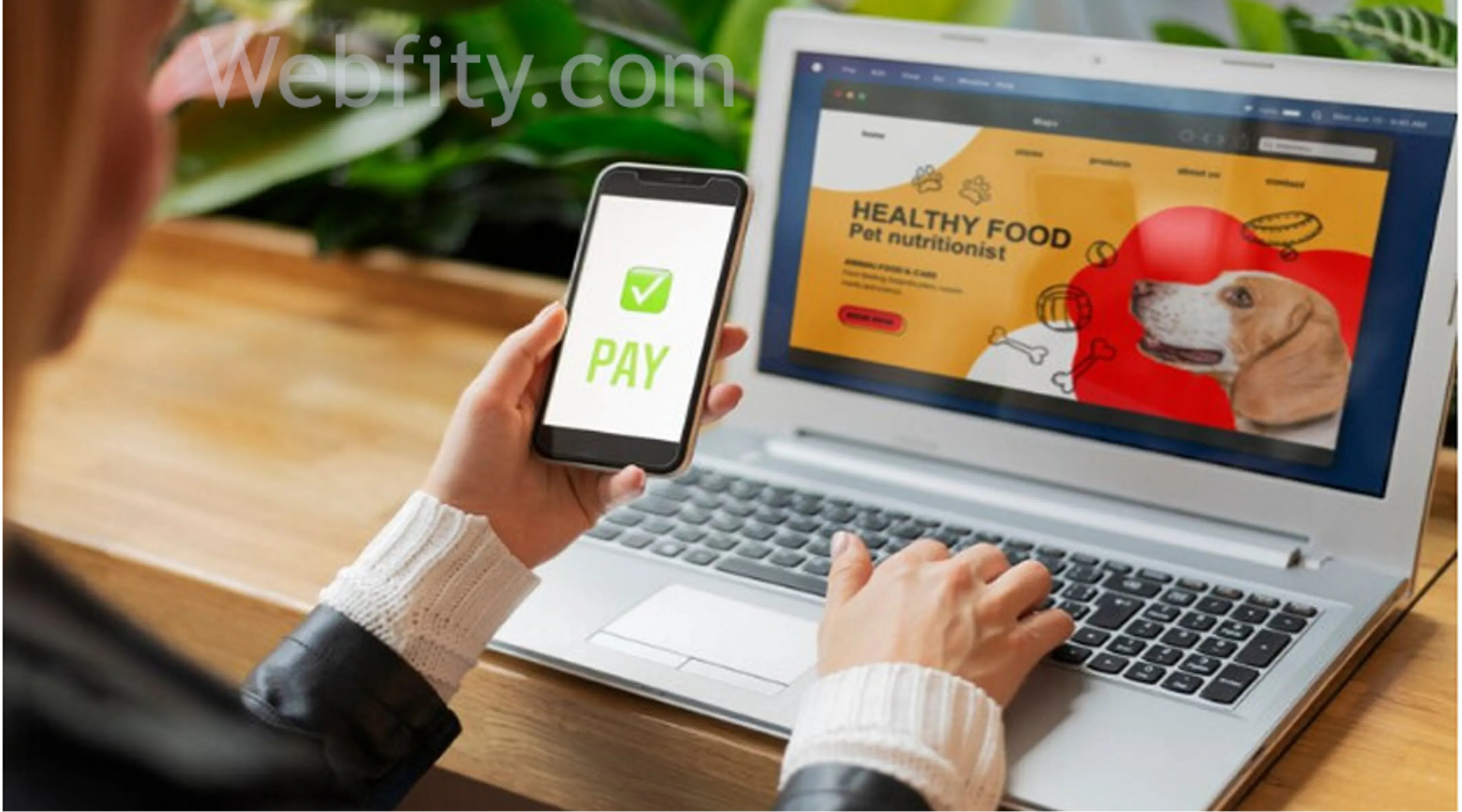In this article, you will learn how to make a website mobile-friendly and why it is important for your online presence. Mobile-friendly websites are websites that look good and function well on all devices, including smartphones and tablets. They are essential for providing a positive user experience, improving your site’s ranking on search engines, and increasing your conversion rates.
How to Make Your Website Mobile-Friendly
There are many ways to make your website mobile-friendly, but here are some of the most effective and proven tips:
Start With a Mobile-First Approach
A mobile-first approach is a design strategy that prioritizes the needs and preferences of mobile users over desktop users. It means that you start with designing and developing your website for mobile devices, and then adapt it for larger screens.
Content Marketing Tips to Build a Successful Strategy
A mobile-first approach has many benefits, such as:
- It helps you focus on the most important content and features of your website, and eliminate unnecessary elements that may clutter or slow down your site.
- It ensures that your website is compatible with mobile-first indexing, which is Google’s way of ranking websites based on their mobile versions rather than their desktop versions.
- It improves your site’s performance and loading speed, as mobile devices have less bandwidth and processing power than desktop computers.
- It enhances your site’s usability and accessibility, as mobile users have different behaviors and expectations than desktop users.
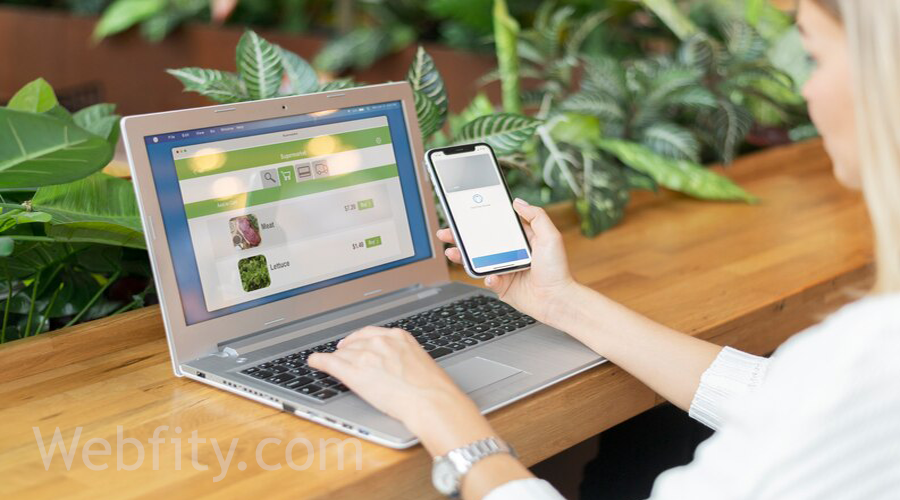
To implement a mobile-first approach, you need to follow these steps:
- Define your target audience and their goals when visiting your website. What are they looking for? What actions do they want to take? How can you help them achieve their objectives?
- Sketch out the layout and structure of your website for mobile devices. Use wireframes or mockups to visualize how your site will look and function on small screens. Consider factors such as screen size, orientation, resolution, touch input, scrolling, navigation, etc.
- Choose a responsive theme or framework that will automatically adjust your site’s layout and content to fit different screen sizes and devices. You can use tools like Bootstrap or Foundation to create responsive websites easily.
- Test and optimize your website for mobile devices. Use tools like Google’s Mobile-Friendly Test or Responsive Design Checker to check how your site looks and performs on various devices. Fix any issues or errors that may affect your site’s functionality or appearance.
Convert or Recreate a Desktop Site for Mobile

If you already have a desktop website that is not optimized for mobile devices, you have two options: convert it or recreate it.
Converting a desktop site for mobile means making some changes to your existing site to make it more responsive and adaptable to different devices. This may include:
- Using media queries to apply different CSS rules based on the device’s screen size, orientation, resolution, etc.
- Using relative units (such as percentages or ems) instead of absolute units (such as pixels or points) to define the size and position of your elements.
- Using flexible grids and layouts that can adjust to the available space on the screen.
- Using scalable vector graphics (SVG) or icon fonts instead of bitmap images (such as JPEG or PNG) to reduce file size and improve scalability.
- Using web fonts instead of custom fonts to ensure compatibility and readability across devices.
- Optimizing images for web by compressing them, resizing them, cropping them, or using responsive images techniques (such as the <picture> element or the srcset attribute) to serve different images based on the device’s capabilities.
- Reducing the number of HTTP requests by combining multiple files (such as CSS or JavaScript) into one file, using sprites or data URIs for images, or using caching techniques (such as browser caching or service workers) to store files locally on the device.
- Minifying and obfuscating your code by removing unnecessary spaces, comments, or characters from your HTML, CSS, or JavaScript files to reduce their size and improve their loading speed.
Recreating a desktop site for mobile means creating a new site from scratch that is designed specifically for mobile devices. This may involve:
- Using a website builder or a content management system (CMS) that offers mobile-friendly templates or plugins. For example, you can use WordPress with a responsive theme or plugin (such as WPtouch or Jetpack), Wix with its Mobile Editor feature, Squarespace with its Mobile View mode, etc.
- Using a subdomain (such as m.example.com) or a subdirectory (such as example.com/mobile) to host your mobile site separately from your desktop site. This way, you can have more control over the design and content of your mobile site without affecting your desktop site. However, you need to make sure that you redirect users to the appropriate version of your site based on their device type using HTTP redirects or JavaScript redirects.
- Using dynamic serving to deliver different HTML files based on the device type using the same URL. This way, you can have one URL for both desktop and mobile users but serve them different versions of your site depending on their device capabilities. However, you need to make sure that you inform Google about the different versions of your site using the Vary: User-Agent HTTP header.
Use a Responsive Theme
A responsive theme is a pre-made design template that can automatically adapt to different screen sizes and devices without requiring any coding skills. It is one of the easiest ways to make your website mobile-friendly.
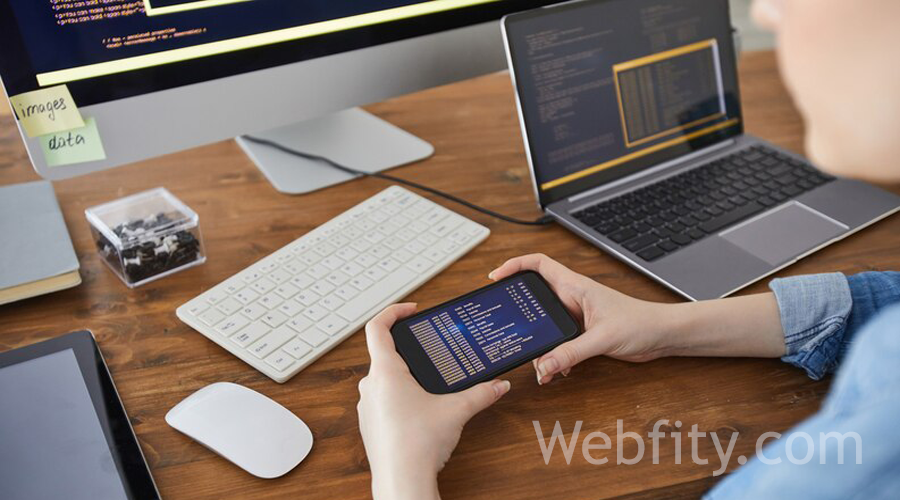
A responsive theme usually has these features:
- A fluid layout that uses flexible grids and relative units to arrange elements on the page according to the available space on the screen.
- A flexible media that uses scalable images and videos that can resize themselves according to the screen size without losing quality or aspect ratio.
- A responsive navigation that uses menus and buttons that can collapse or expand depending on the screen size without compromising usability or accessibility.
To use a responsive theme for your website, you need to follow these steps:
- Choose a platform that supports responsive themes. You can use a website builder (such as Wix or Squarespace), a CMS (such as WordPress or Joomla), an e-commerce platform (such as Shopify or WooCommerce), etc.
- Browse through the available themes and select one that suits your needs and preferences. You can filter themes by category (such as business, portfolio, blog, etc.), features (such as SEO-friendly, fast-loading, etc.), price (free or paid), etc.
- Customize the theme according to your brand identity and content. You can change colors, fonts, images, logos, etc., add pages and sections, edit text and media content, etc., using the theme’s options panel or editor.
Preview and test the theme on different devices and browsers. You can use tools like BrowserStack or Responsinator to see how your site looks and performs on various devices. Make sure that everything works well and looks good before publishing your siteOptimize Images
Images are one of the most important elements of any website. They can attract attention, convey information, enhance aesthetics, etc. However, they can also affect your site’s performance and loading speed if they are not optimized properly.
Optimizing images for web means reducing their file size without compromising their quality or appearance. This can improve your site’s speed, bandwidth usage, SEO ranking, user experience, etc.
To optimize images for web, you need to follow these steps:
- Choose the right image format for your purpose and audience . There are three main types of image formats for web: JPEG, PNG, and SVG.
- JPEG is best for photographs or images with many colors , gradients , shadows , etc. It uses lossy compression , which means it discards some data from the original image to reduce its size . However, it can also cause artifacts , such as blurriness , noise , etc., if compressed too much.
- PNG is best for logos, icons, illustrations, screenshots, etc. It uses lossless compression, which means it preserves all data from the original image without losing quality. However, it can also result in larger file sizes than JPEG if used for complex images.
- SVG is best for vector graphics, such as shapes, text, diagrams, etc. It uses XML code to describe how an image should look like rather than storing pixel data. It can scale infinitely without losing quality or clarity. However, it can also be difficult to edit or manipulate if you are not familiar with XML code.
- Resize your images according to their display size on your website. You should avoid using large images that are scaled down by CSS or HTML because they will still take up more space than necessary on the server and browser memory. You should also avoid using small images that are scaled up by CSS or HTML because they will look pixelated or blurry on larger screens.

To resize your images, you can use tools like Photoshop, GIMP, or online image resizers (such as ResizeImage.net).
- Compress your images further by removing unnecessary metadata (such as EXIF data), color profiles, comments, etc., and applying optimal compression settings (such as quality level, sampling factor, etc.).
To compress your images, you can use tools like TinyPNG, Compress JPEG, or online image compressors (such as Kraken.io).
Use Percentages Instead of Pixels
- When defining the size and position of your elements on your website, you should use relative units (such as percentages or ems) instead of absolute units (such as pixels or points). This will make your elements more flexible and adaptable to different screen sizes and devices.
- For example, if you want to create a two-column layout for your website, you can use percentages to define the width of each column:
- .column {
- width: 50%;
- float: left;
- }
- Copy
- This will make each column take up half of the available space on the screen, regardless of the screen size. However, if you use pixels to define the width of each column:
- .column {
- width: 300px;
- float: left;
- }
- This will make each column have a fixed width of 300 pixels, which may not fit well on smaller or larger screens. For example, on a screen that is 600 pixels wide, the columns will take up all the space and leave no margin. On a screen that is 1200 pixels wide, the columns will take up only a quarter of the space and leave a lot of empty space.
- To avoid these issues, you should use percentages instead of pixels whenever possible. You can also use media queries to adjust the percentages based on the screen size. For example, you can use this code to make the columns take up 100% of the space on screens that are less than 600 pixels wide:
- @media (max-width: 600px) {
- .column {
- width: 100%;
- float: none;
- }
- }
This will make the columns stack vertically on smaller screens and provide a better user experience.
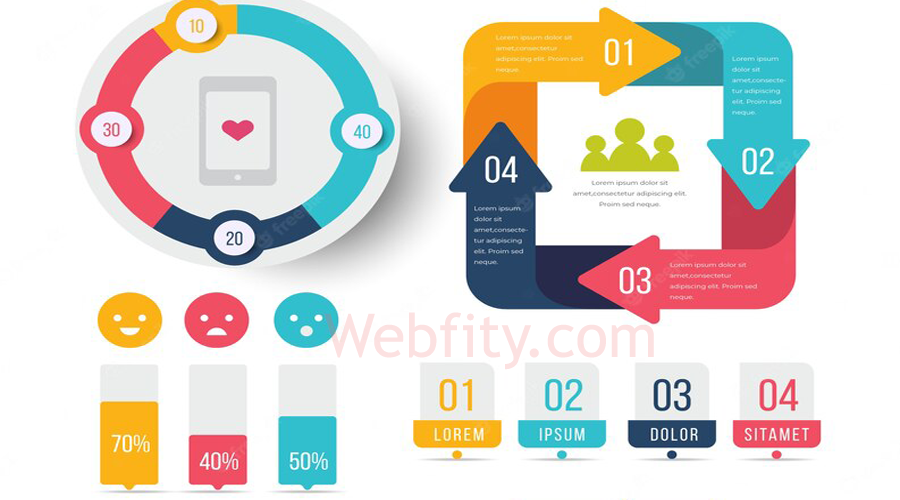
Give Links Enough Space
Links are one of the most important elements of any website. They allow users to navigate through your site and access other pages or resources. However, they can also be frustrating and annoying if they are too small or too close together on mobile devices.
Mobile users often use their fingers to tap on links, which are much larger and less precise than mouse cursors. If your links are too small or too close together, they may have difficulty tapping on the right link or accidentally tap on the wrong link. This can lead to errors, confusion, or dissatisfaction.
To avoid these problems, you should give your links enough space on your website. Here are some tips to do so:
- Use large and legible fonts for your links. You can use tools like Google’s Mobile-Friendly Test or WebAIM’s Color Contrast Checker to check if your fonts are large and clear enough for mobile users.
- Use adequate padding and margin for your links. You can use tools like Chrome DevTools or Firefox Developer Tools to inspect and adjust the spacing around your links.
- Use different colors or styles for your links. You can use tools like Coolors or Adobe Color to choose colors that contrast well with your background and other elements. You can also use styles such as underline, bold, italic, etc., to make your links stand out from the rest of the text.
- Use descriptive and meaningful text for your links. You should avoid using generic or vague words (such as “click here” or “read more”) that do not tell users what they will find or do when they follow the link. You should also avoid using URLs as link text (such as “https://example.com”) that are not user-friendly or readable. Instead, you should use text that summarizes or highlights the content or action of the link (such as “Learn more about our services” or “Contact us today”).
- https://webfity.com/blog/how-to-stay-ahead-of-the-curve-with-these-10-web-design-trends-for-2023