There are many different website builders available, so it’s important to choose one that’s right for your needs. When choosing a website builder, consider the following factors:
- Your budget: Website builders vary in price, from free to premium. Some website builders offer a free trial or a free plan with limited features. Others require a monthly or annual subscription fee. You should compare the costs and benefits of different website builders and choose one that fits your budget.
- The features you need: Website builders offer different features depending on the type and purpose of your website. For example, if you want to create an online store, you might need a website builder that supports e-commerce functionality, such as shopping carts, payment gateways, and inventory management. If you want to create a blog, you might need a website builder that supports blogging features, such as post creation, commenting, and RSS feeds. You should make a list of the features you need and look for a website builder that offers them.
- The level of support you require: Website builders vary in the level of support they provide to their users. Some website builders offer 24/7 customer service via phone, email, or chat. Others offer online tutorials, FAQs, and forums. You should choose a website builder that provides the level of support you require.
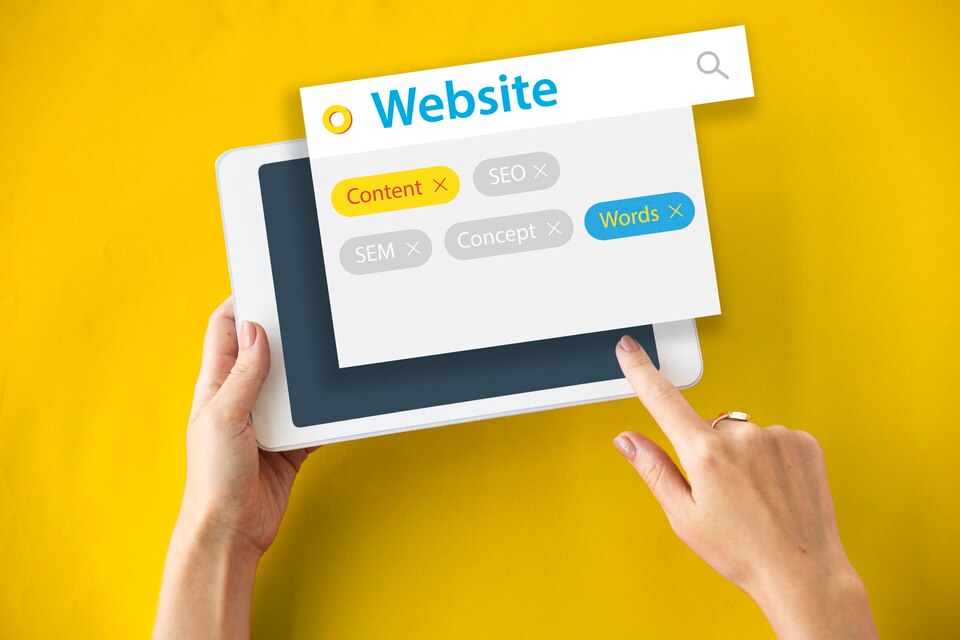
How to Choose the Best Website Builder for Your Business
To help you choose a website builder, here are some of the most popular and reputable ones:
- Wix: Wix is one of the most popular and user-friendly website builders. It offers over 500 templates, a drag-and-drop editor, and various widgets and apps. It also has a free plan and a range of premium plans.
- Squarespace: Squarespace is another popular and elegant website builder. It offers over 100 templates, a WYSIWYG editor, and various integrations and extensions. It also has a free trial and a range of premium plans.
- WordPress: WordPress is one of the most powerful and versatile website builders. It offers thousands of themes, plugins, and widgets. It also has a free plan and a range of premium plans.
- Webfity: is a free website builder that lets you create any site that you can imagine. Whether you want to create a website for your business, hobby, or personal brand, Webfity has everything you need. You don’t need any coding skills or technical knowledge. You just need to choose a template, add your content, and customize your design. Webfity offers various features, such as drag-and-drop functionality, WYSIWYG editor, and templates. These features help you create a website that looks professional and attractive. Webfity also provides essential features like SEO optimization and e-commerce integration. You can easily promote your website and sell your products online with Webfity. Webfity is the ultimate solution for website creation and growth. Try it today and see for yourself.
How to set up your website builder account
Once you’ve chosen a website builder, you’ll need to set up an account. This process is usually quick and easy. You’ll need to provide some basic information, such as your name, email address, and password. You might also need to choose a domain name for your website. A domain name is the address of your website on the internet, such as www.example.com. Some website builders offer free domain names or allow you to connect your own domain name. Others require you to purchase a domain name separately.
To set up your website builder account, follow these steps:
- Go to the website of the website builder you’ve chosen and click on the sign up or get started button.
- Fill in the required information, such as your name, email address, and password.
- Choose a domain name for your website. You can either use a free domain name provided by the website builder, connect your own domain name if you have one, or buy a new domain name from the website builder or a third-party provider.
- Confirm your account by verifying your email address or phone number.
- Congratulations! You’ve successfully set up your website builder account.
How to create engaging and attractive content for your website
The next step is to create your content for your website. This includes adding text, images, and videos. Most website builders offer various tools to help you create your content.
- Text: You can use the WYSIWYG editor to write and format your text. The WYSIWYG editor lets you see how your text will look on your website as you type. You can also use the spell check and grammar check features to correct any errors in your text.
- Images: You can use the image upload tool to add images to your website. You can also use the image editing tool to crop, resize, rotate, or apply filters to your images. Some website builders also offer stock images that you can use for free or for a fee.
- Videos: You can use the video upload tool to add videos to your website. You can also use the video embedding tool to embed videos from other platforms, such as YouTube or Vimeo.
To create your content for your website, follow these steps:
- Go to the dashboard of your website builder account and click on the create or edit button.
- Choose a template for your website. A template is a pre-designed layout that you can apply to your website. Templates usually have different sections for different types of content, such as headers, footers, menus, banners, etc. Templates also have different styles and colors that match the theme of your website. Most website builders offer a range of templates that you can choose from and customize according to your preferences.
- Add your text to your website. You can use the WYSIWYG editor to write and format your text. The WYSIWYG editor lets you see how your text will look on your website as you type. You can also use the spell check and grammar check features to correct any errors in your text.
- Add your images to your website. You can use the image upload tool to add images to your website. You can also use the image editing tool to crop, resize, rotate, or apply filters to your images. Some website builders also offer stock images that you can use for free or for a fee.
- Add your videos to your website. You can use the video upload tool to add videos to your website. You can also use the video embedding tool to embed videos from other platforms, such as YouTube or Vimeo.
- Save your changes and preview your website. You can use the save button to save your changes and the preview button to see how your website will look on different devices, such as desktops, tablets, or smartphones.
How to design a stunning and professional website layout
Once you’ve created your content for your website, you’ll need to design your website’s layout. This includes choosing a template, adding widgets, and rearranging the elements on your pages.
- Template: A template is a pre-designed layout that you can apply to your website. Templates usually have different sections for different types of content, such as headers, footers, menus, banners, etc. Templates also have different styles and colors that match the theme of your website. Most website builders offer a range of templates that you can choose from and customize according to your preferences.
- Widgets: Widgets are small applications that add functionality or interactivity to your website. Widgets can include things like contact forms, social media buttons, calendars, maps, etc. Most website builders offer a variety of widgets that you can drag and drop onto your pages.
- Elements: Elements are the individual components of your content, such as text boxes, images, videos, etc. You can rearrange the elements on your pages by dragging and dropping them into different positions.
To design your website’s layout, follow these steps:
- Go to the dashboard of your website builder account and click on the create or edit button.
- Choose a template for your website. A template is a pre-designed layout that you can apply to your website. Templates usually have different sections for different types of content, such as headers, footers, menus, banners, etc. Templates also have different styles and colors that match the theme of your website. Most website builders offer a range of templates that you can choose from and customize according to your preferences.
- Add widgets to your website. Widgets are small applications that add functionality or interactivity to your website. Widgets can include things like contact forms, social media buttons, calendars, maps, etc. Most website builders offer a variety of widgets that you can drag and drop onto your pages.
- Rearrange the elements on your pages. Elements are the individual components of your content, such as text boxes, images, videos, etc. You can rearrange the elements on your pages by dragging and dropping them into different positions.
- Save your changes and preview your website. You can use the save button to save your changes and the preview button to see how your website will look on different devices, such as desktops, tablets, or smartphones.
How to publish your website and make it live
Once you’re happy with the design of your website, you can publish it. This will make your website live and accessible to visitors. To publish your website,
- Click on the publish button on the top right corner of your screen.
- Review the details of your domain name and hosting plan.
- Confirm that you agree with the terms and conditions of the website builder.
- Click on confirm or finish.
How to promote your website and attract more visitors
Once your website is published, you’ll need to promote it. This can be done through search engine optimization (SEO), social media marketing, and email marketing.
- SEO: SEO is the process of improving your website’s visibility and ranking on search engines, such as Google or Bing. SEO involves using keywords, meta tags, links, and other techniques to make your website more relevant and user-friendly for your target audience. You can use SEO tools, such as Google Analytics or Moz, to monitor and improve your website’s performance.
- Social media marketing: Social media marketing is the process of using social media platforms, such as Facebook, Twitter, or Instagram, to connect with your potential customers and increase your brand awareness. Social media marketing involves creating and sharing engaging content, such as posts, stories, or videos, that showcase your website’s value and benefits. You can also use social media ads, such as Facebook Ads or Instagram Ads, to reach a wider and more targeted audience.
- Email marketing: Email marketing is the process of using email to communicate with your existing and potential customers and encourage them to visit your website. Email marketing involves creating and sending newsletters, promotions, or updates that provide useful information and incentives for your subscribers. You can use email marketing tools, such as Mailchimp or Constant Contact, to create and manage your email campaigns.
I hope this content is complete and satisfactory. Please let me know if you have any other questions.
