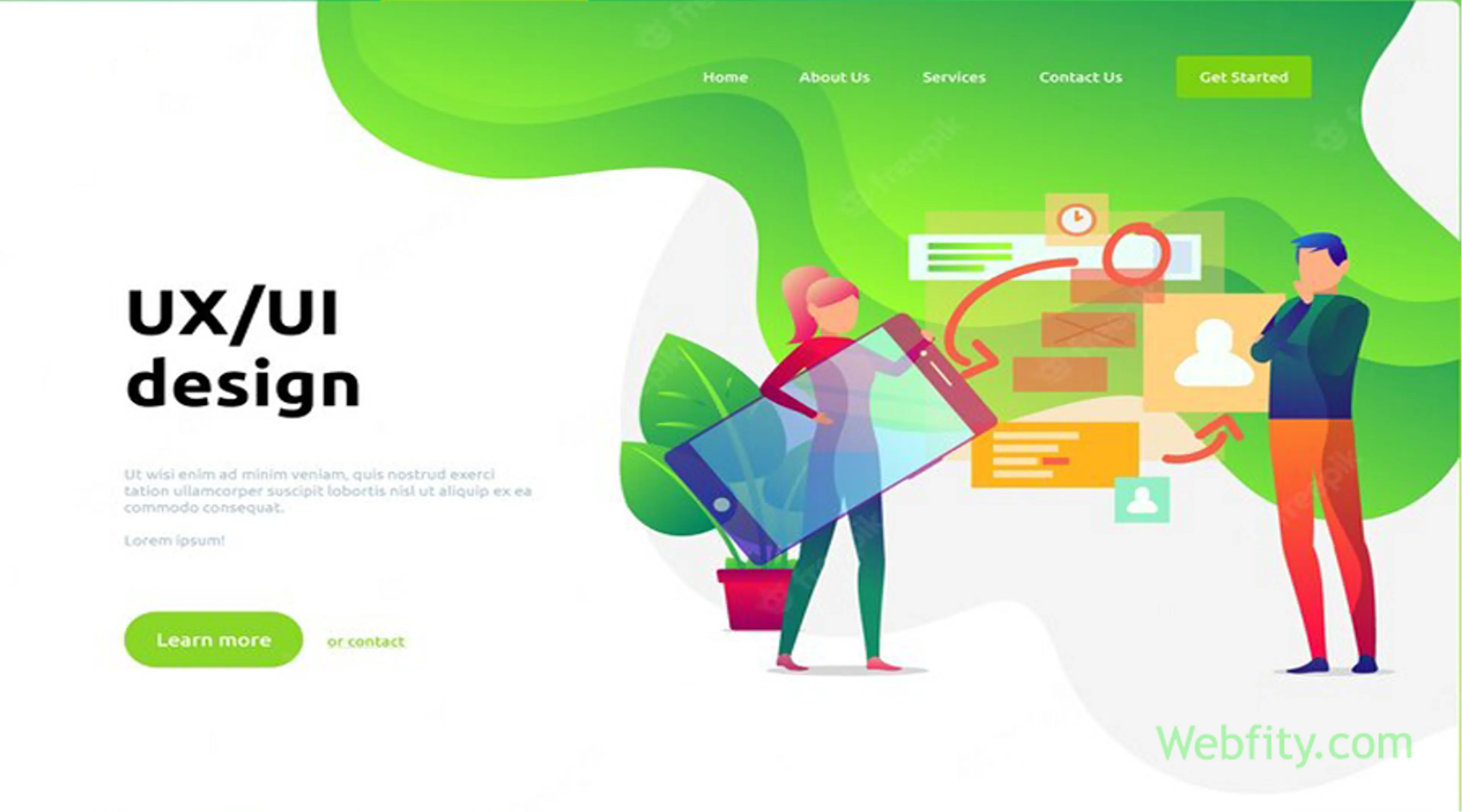User interface (UI) design is the process of creating the visual and interactive elements of a software application or a website. UI design aims to provide a user-friendly and intuitive experience for the users, as well as to communicate the brand identity and the purpose of the product. UI design involves various aspects such as layout, typography, color, icons, images, animations, and interactions.
In this article, we will explore some of the key principles and best practices of UI design, focusing on the following topics:
- Designing intuitive interfaces
- Button design and affordance
- Navigation menus
- Forms and input fields
- Call-to-action elements
Designing intuitive interfaces
An intuitive interface is one that allows the users to perform their tasks easily and efficiently, without requiring much learning or cognitive effort. An intuitive interface should follow some general guidelines such as:
- Consistency: The interface should use consistent elements, styles, and behaviors throughout the product, as well as follow the common conventions and standards of the platform and the industry. This helps the users to recognize and predict how the interface works and reduces confusion and frustration.
- Simplicity: The interface should avoid unnecessary complexity and clutter, and present only the essential information and functionality that the users need. This helps the users to focus on their goals and reduces cognitive load and distraction.
- Clarity: The interface should use clear and concise language, labels, icons, and feedback that communicate the meaning and purpose of each element. This helps the users to understand what they can do and what is happening in the interface.
- Affordance: The interface should use visual cues and hints that indicate how each element can be interacted with and what will happen as a result. This helps the users to discover and learn how to use the interface without requiring explicit instructions or trial-and-error.
- Feedback: The interface should provide immediate and appropriate feedback for every user action, such as visual changes, sounds, vibrations, or messages. This helps the users to confirm that their actions have been registered and executed correctly, or to inform them of any errors or problems that occurred.
Button design and affordance
Buttons are one of the most common and important UI elements, as they allow the users to perform actions and commands in the interface. Buttons should be designed with care and attention to ensure that they are easily recognizable, accessible, and usable. Some of the key aspects of button design are:
- Shape: Buttons should have a distinct shape that stands out from the background and other elements. The shape should also match the function of the button, such as using rounded corners for primary actions or square corners for secondary actions.
- Size: Buttons should have a sufficient size that makes them easy to see and tap or click. The size should also reflect the importance and frequency of the button, such as using larger buttons for primary actions or smaller buttons for secondary actions.
- Color: Buttons should have a contrasting color that makes them visible and attractive. The color should also convey the meaning and intention of the button, such as using green for positive actions or red for negative actions.
- Label: Buttons should have a clear and concise label that describes what will happen when the button is pressed. The label should use an imperative verb that indicates an action, such as “Save”, “Delete”, or “Submit”.
- Icon: Buttons can also have an icon that complements or replaces the label. The icon should be simple and recognizable, and match the function of the button. Icons can also help to save space and support internationalization.
Navigation menus
Navigation menus are UI elements that allow the users to access different sections or pages of a product. Navigation menus should be designed with care and attention to ensure that they are easy to find, understand, and use. Some of the key aspects of navigation menu design are:
- Location: Navigation menus should be placed in a consistent and prominent location that makes them easy to locate and access. The location should also match the user’s expectations and habits, such as using a top bar for horizontal navigation or a sidebar for vertical navigation.
- Structure: Navigation menus should have a clear and logical structure that reflects the hierarchy and organization of the product’s content. The structure should also be easy to scan and navigate, such as using categories, submenus, breadcrumbs, or tabs.
- Label: Navigation menus should have clear and concise labels that describe what each section or page contains. The labels should use descriptive nouns or phrases that indicate content, such as “Home”, “About”, or “Contact”.
- Icon: Navigation menus can also have icons that complement or replace the labels. The icons should be simple and recognizable, and match the content of each section or page. Icons can also help to save space and support internationalization.
Forms and input fields
Forms are UI elements that allow the users to enter data or information in the interface. Input fields are UI elements that allow the users to enter specific types of data or information in forms. Forms and input fields should be designed with care and attention to ensure that they are easy to fill out, understand, and submit. Some of the key aspects of form and input field design are:
- Layout: Forms and input fields should have a clear and consistent layout that makes them easy to scan and follow. The layout should also match the natural flow and order of the user’s input, such as using a vertical layout for sequential input or a grid layout for related input.
- Label: Forms and input fields should have clear and concise labels that describe what data or information is required or expected from the user. The labels should use descriptive nouns or phrases that indicate data, such as “Name”, “Email”, or “Password”.
- Placeholder: Forms and input fields can also have placeholders that complement or replace the labels. The placeholders should use examples or hints that indicate how to enter the data, such as “John Smith”, “[email protected]”, or “At least 8 characters”.
- Validation: Forms and input fields should provide immediate and appropriate validation for every user input, such as visual changes, sounds, vibrations, or messages. This helps the user to confirm that their input is valid and acceptable, or to inform them of any errors or problems that occurred.
Call-to-action elements
Call-to-action elements are UI elements that encourage or persuade the users to perform a desired action in the interface. Call-to-action elements can be buttons, links, images, text, or any combination of these. Call-to-action elements should be designed with care and attention to ensure that they are noticeable, appealing, and effective. Some of the key aspects of call-to-action element design are:
- Location: Call-to-action elements should be placed in a strategic and visible location that makes them easy to notice and access. The location should also match the user’s attention and intention, such as using above-the-fold placement for immediate action or below-the-fold placement for delayed action.
- Size: Call-to-action elements should have a sufficient size that makes them easy to see, tap, or click. The size should also reflect the importance and urgency of the action, such as using larger elements for primary action or smaller elements for secondary action.
- Color: Call-to-action elements should have a contrasting color that makes them stand out from the background and other elements. The color should also convey the meaning and emotion of the action, such as using bright colors for positive action or dark colors for negative action.
- Label: Call-to-action elements should have a clear and concise label describing what will happen when pressed. The label should use an imperative verb that indicates an action, such as “Buy Now”, “Sign Up”, or “Learn More”.
- Icon: Call-to-action elements can also have an icon that complements or replaces the label. The icon should be simple and recognizable, and match the function of the element. Icons can also help to save space and support internationalization.
Conclusion
UI design is a vital aspect of creating user-friendly and attractive products that meet the needs and expectations of the users. In this article, we have discussed some of the key principles and best practices of UI design, such as designing intuitive interfaces, button design and affordance, navigation menus, forms and input fields, and call-to-action elements. By applying these principles and practices, you can improve the usability, functionality, and aesthetics of your UI design, and enhance the user experience and satisfaction. However, UI design is not a one-size-fits-all solution; it requires constant testing, evaluation, and iteration to ensure that it meets the specific goals and requirements of each product and user group. Therefore, we encourage you to keep learning and experimenting with different UI design techniques and tools, and to seek feedback from your users and peers. We hope that this article has given you some useful insights and tips on how to create effective and engaging UI design.
FAQ
Q: What is UI design?
A: UI design is the process of creating the visual and interactive elements of a software application or a website. UI design aims to provide a user-friendly and intuitive experience for the users, as well as to communicate the brand identity and the purpose of the product.
Q: What are some of the aspects of UI design?
A: UI design involves various aspects such as layout, typography, color, icons, images, animations, and interactions. These aspects help to create a consistent and coherent look and feel for the product, as well as to guide the users through their tasks and goals.
Q: What are some of the principles and best practices of UI design?
A: Some of the principles and best practices of UI design are:
- Designing intuitive interfaces that are easy to use and understand
- Using consistent elements, styles, and behaviors throughout the product
- Avoiding unnecessary complexity and clutter, and presenting only the essential information and functionality
- Using clear and concise language, labels, icons, and feedback that communicate the meaning and purpose of each element
- Providing visual cues and hints that indicate how each element can be interacted with and what will happen as a result
- Providing immediate and appropriate feedback for every user action
- Testing, evaluating, and iterating the design based on user feedback and data
Q: What are some of the benefits of having an FAQ page on your website?
A: An FAQ page can help your website greatly by:
- Answering your users’ most common questions and concerns
- Saving time for both the users and your team
- Reducing confusion and frustration for the users
- Building trust and credibility with the users
- Attracting more traffic by targeting keywords that are relevant to your product or service
Q: How can I contact you if I have more questions or feedback?
A: You can contact us by filling out this form or sending us an email at [email address]. We would love to hear from you and help you with any issues or inquiries you may have. Thank you for choosing our product or service!